Blogger.com is owned by Google.com. It is a free site that will allow you to create your
own blog. In fact, you will have the option of creating as many blogs as you like and all for
free.
Type the following URL into your web browser: http://www.blogger.com
When you do, you will see the following screen. From this screen, there are three things
you can do. You can sign in (which will be an option once you’ve created an account),
you can take a quick tour (which won’t be necessary if you read the remainder of this
chapter, although can be helpful to some learning styles), or you can create your own
blog now.
Click on the orange arrow that says, “Create Your Blog Now”
Step 2 : Create an Account
For this step, you will need to create a user name and password. It does not matter
what user name you choose.
You will also be asked what display name you wish to use. When you post to your blog,
this name will be displayed at the end of each post. For now, go ahead and put “editor.”
Later, in Chapter 9, you will learn how to change this for each blog if you wish.
Finally, you will need to type in your email address (make sure it is a real address) and
check the area that says you agree to their Terms of Service. We have included the
Google’s entire Terms of Service in our Appendix.
Once you have entered the information, click on the orange “Continue” arrow.
Step 3 : Naming Your Blog
Now you will get to name your blog. The first area is the Blog Title of your blog. In this
example, the blog title is Kidney Stones. That means, the title at the top of the blog will
say Kidney Stones. Later, we will show you how to optimize your Blog Title for search
engines. The Blog Title can be changed at any time.
Next you will be asked to create a blog address or URL. Notice that the URL does not
have the traditional www at the front. Picking a blog address can be a bit tricky. If you want to keyword optimize your URL for AdSense or other marketing purposes, you will
want to read Chapter 8 to find out how to pick a good name.
Before clicking on the orange “Continue” arrow, you will be asked to type in the
characters you see in the picture below. This makes sure that you are a person and not
an autobot creating the blog.
There is one other issue with picking a blog name – the name you want may already be
in use. If it is, you will see the following page after clicking continue :
At this point, you simply choose a different blog address.
In the sample above, you might want to try blog-and-ping using the dashes, try
reversing the name to pingandblog or ping-and-blog, try bloggingandpinging or
blogging-and-pinging, or any other number of variations.
Once you find a URL that is not taken, you can move on to Step 4.
Step 4 : Choosing a Template
Blogger already has templates to choose from. It really does not matter
which template you choose. Each one will allow you to blog and ping. In the following
screen shot, “Son of Moto” has been picked.
After choosing your template, click on the orange “Continue” arrow. As long as you have
followed these steps correctly, you will be taken to a screen that let’s you know that your
blog has been created. Simply click on the orange “Start Posting” arrow.
Step 5 : Creating a Test Post
In order for the rest of the steps to work properly, you will need to have some content on your blog.
The content does not have to be relevant and is easy to add.
• Under “Title” add the word Test.
• There is no need to add anything to the “Link” field.
• In the body of the post, once again, add the word Test.
Then you click on the orange “Publish Post” button.
Once you have published the post, you will see a screen that looks like this :
In the example above, if you clicked on “View Blog” you would see that you now have a
blog with the URL http://podomi.blogspot.com, a title of Irfan, and one
post titled “test.” That is all there is to creating your blog – so let’s move on to the
important settings you must know to make this system work.
that's it..
Happy blogging..
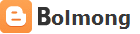





















0 comments:
Post a Comment